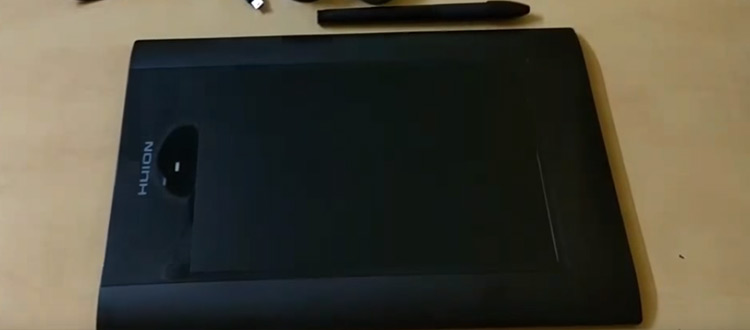
Review: Huion K58 8″x5″ Graphics Drawing Tablet
When beginners first start drawing digitally it can be somewhat intimidating. The first step is figuring out which drawing tablet to get, and this is tough because there are a lot of options.
One that I’d recommend is the Huion K58 which has a reasonable 8” by 5” drawing area. This isn’t huge but it’s certainly not tiny. Granted this can’t compete with an Intuos Pro but the K58 is also a hell of a lot cheaper than any Wacom tablet on the market.
But is this really the best choice for all beginners? And what sort of features does it have to justify the price tag?
I’d like to share my thoughts on the K58 based on features, performance, and reliability. The price range is right within a beginner’s budget. The biggest question isn’t about money, but rather about the actual drawing experience on a Huion K58 tablet.
Overview
Huion works hard to build tablets that look good and feel good under your hand. The K58 is no different measuring a total of 12” wide, 8” tall and a measly 0.4” high. This is incredibly thin especially for a lengthier tablet like this one.
But while using it I never felt uncomfortable or anxious about breaking it. The tablet weighs about 2.5lbs which is on par with the Intuos Pro. So even though the K58 is a bit smaller it still feels like a professional Wacom tablet.


The drawing pad measures 8″ by 5″ which is a decent size for a beginner. When you’re first learning to draw digitally it can be a hassle. If you want something a bit more roomy look into the Ugee G3 which is comparable to the K58.
All the tech specs for the Huion K58 tablet are superb. You get the standard 2048 levels of pressure sensitivity which is to be expected in any modern tablet. It also comes with a report rate of 230 RPS(reports per second). This defines how many signals are sent through the USB cord every second relaying where the stylus is touching.
I have found tablets with less than 200 RPS that work okay, but you really want something above 200 RPS. This Huion fits the bill perfectly.
Although this tablet doesn’t have any keys to press for hotkey actions, it does have programmable “hot spots” on the drawing pad. These can work just as good but I personally didn’t use them. I vastly prefer the physical buttons because they’re away from the drawing surface and easier to recognize.
But for the price I can’t complain. The drawing pad is wide enough to support these hot key areas with plenty of space.
In the box you get the following items:
- Huion K58 tablet
- USB cable
- Rechargeable stylus pen
- Pen stand + 4 replacement nibs
- Drivers CD
- Installation manual
The nice thing about the pen is that it’s rechargeable. No extra batteries needed.
When the pen’s dying you just plug it into the USB port and let it charge. It doesn’t take more than a couple hours to reach full charge. And you can get 1-2 weeks of drawing with the pen before it needs to be recharged.

It’s also nice to have the extra nibs for the pen too. With constant use you may find that the nib on the pen wears down a bit, so switching to a replacement can be helpful.
While drawing on the pad I don’t feel too much friction. It doesn’t feel a ton of resistance to the pen’s direction, but I don’t feel like I’m sliding all over the pad either. It has a good balance of textured yet smooth with a slight “detached” feeling while drawing.
With consistent use I think the drawing pad would become a little worn which would have a better feel over time.
Since this doesn’t require a wall charger I was able to set it up on my desk and go to town. Once it’s connected via USB you have everything you need to start drawing.
This means the Huion K58 is also a fantastic tablet for traveling. I didn’t test much on a laptop as I was primarily on my desktop PC. But I didn’t notice a huge drain from my laptop’s battery during my test period(about 45mins).
Overall this is a great tablet. I love the design and definitely appreciate the price tag. It feels like the best beginner’s tablet for new artists on a budget.
Pros
- Very affordable
- Long-lasting wireless pen
- Free flowing smooth surface
- Great tablet for getting into digital art
Cons
- No physical hotkey buttons
- Poor default sensitivity settings
- Sleep feature requires tap to wake up
Device Setup
All of Huion’s drivers are made to work for the majority of operating systems. However folks with older OS’ need to be careful with driver support.
The K58 webpage lists a bunch of specs including the OS support. Huion officially supports all modern versions of Microsoft Windows from WinXP up to Win10. I got mine installed on a Windows 7 machine with no problems.
For Mac users it seems Huion only supports up to Mac OS X 10.8(Mountain Lion) and higher. I have seen the K58 advertised as supporting Mac users down to 10.6 but I don’t think this is accurate. If you’re using a Mac definitely make sure you have a somewhat modern OS before grabbing this tablet.
As for the actual setup it’s pretty simple. You pop in the drivers CD or download them directly from the Huion K58 page. I would personally recommend downloading from the website even if you have a CD-ROM drive because packaged discs rarely have the most up-to-date driver software.
Once you start the setup process you follow the on-screen instructions and plug in the tablet when requested. Once fully installed you should get a configuration panel which you can use to change the device settings.
I would highly recommend testing the pen before you change any settings, even though you likely will need to make changes.
I first tested in Photoshop and pen recognition was fine. I did need to put in extra time fiddling with the pen settings to get sensitivity just the way I liked it. But by toying with the default settings I was able to figure out how it worked by default and what needed to be changed.
I do not think anyone would have trouble getting this device setup and working properly. The user manual can be helpful but I don’t think it’s needed. The instructions are clear and the tablet settings window has everything labeled so it’s easy to make changes.
Other cheap tablets have been known to give trouble to Windows 10 users. While I personally don’t run Win10 I have done extensive research on compatibility. As long as you’re running the most up-to-date version of Win10 I don’t foresee any setup issues whatsoever.
Top Features
Drawing experience on this tablet is phenomenal. It may take a bit of work to setup but once it’s going you’ll quickly fall into a groove.
This is why I think the K58 would be a great intro tablet for beginners. It is a little smaller than other options, but it’s not a tiny little square pad. This Huion tablet really feels like a drawing pad and the surface space is large enough for beginners to practice.
Line quality is superb and it’s one of the best things about using the K58. I did have to adjust the pressure sensitivity because by default it’s incredibly sensitive. This made it difficult to transition smoothly from thin to thick, but it’s easy enough to correct.
The stylus feels nice in my hand and it does come with clickable buttons for mouse mode or alternate programmable functions.
I think the buttons are OK but I’ve used other pens that feel more natural. However I do like how long the pen’s battery lasts. I figured it would need to be recharged within the first few days but it ran for over a week right out of the box.
When first connecting my tablet to the computer I was nervous it wouldn’t reach far. But the USB cable is a few feet long and it’s plenty long enough to get the cable out of my way while drawing.
My overall drawing experience was exemplary. It actually exceeded my expectations because the initial pressure sensitivity threw me off. However once I got the sensitivity fixed and started going I really got into the experience.
That may be the best thing about the K58. Once you get it going it’ll feel so natural that drawing digitally will become like second nature.
Downsides
After using a tablet that has hotkeys I really miss them on this model. I didn’t bother with the soft keys on the drawing pad because they seemed too obscure and I wouldn’t trust myself to hit the same area every time.
I tried using the pressable buttons on the stylus but they didn’t feel right in my hand. Not to say they’re bad because they do work. I just couldn’t get a firm grip while drawing and be able to operate the buttons with the same grip.
This may be a Huion stylus design flaw or it just might be me. Either way it’s not a huge deal because if you don’t like the stylus buttons you can always buy a separate pen or use an old one you have lying around the house.
Also let me say the pen feels awesome while drawing. Grip is strong and it fits nicely between my fingers. I just had a little trouble holding the stylus and tapping these buttons while drawing.
One minor annoyance is the pen sleep feature. If you walk away from the tablet for long enough it’ll go to sleep; or rather the pen will go to sleep. To wake it up you need to tap somewhere on the tablet. It’s certainly annoying but not a deal breaker.
One other peculiar feature is the default sensitivity. For some reason the tablet leaves a tail when drawing right after initial setup. I had to go into the settings and actually change how the pen was recognized along with pressure sensitivity to get it working properly.
This may not be a huge deal if you’re already familiar with customizing a graphics tablet. But beginners may be confused by the Huion K58 default settings.
I’ll admit that the default sensitivity is absurdly bad. You basically can’t draw anything between a thin super thin line and a super thick line. There’s no easy gradation even if you carefully increase the pressure.
It took me a few minutes toying around in the settings to get this calibrated how I liked it. This can be rather annoying but once it’s configured you can set it and forget it.
Beyond these minor problems I really can’t complain about the tablet’s drawing experience. I did not expect a Wacom experience from this, but I was pleasantly surprised with what I did get.
To Summarize
Overall I think the Huion K58 is a competent graphics tablet. It can do a lot of what you’d expect from a Wacom, although the two certainly aren’t comparable.
I would highly recommend the Huion K58 to anyone who’s just starting out learning how to draw/paint digitally. If you keep up with practice you’ll eventually outgrow this tablet and want to upgrade. But when getting started you’ll likely want a cheap affordable model that still offers quality features. The K58 would be a great choice.
This could also work well as a backup travel tablet for drawing on the go. It’s cheap enough and definitely reliable.
If you really want the physical hotkeys I’d say go with the Huion H610 Pro. It’s worth the extra price and it functions just as well.
Or if you want to move to a better tablet without paying Wacom prices check out my review of the Parblo Bay B960. It’s larger than the Huion K58 but it may be closer to what you’re looking for.
However if you’re a complete beginner and have no idea what you’re looking for I’d recommend the Huion K58 without question.
It comes with everything you need to get started drawing digitally. Once the setup/config process is done you’ll be thrilled with this tablet’s drawing pad & stylus which are both well suited for beginners.












