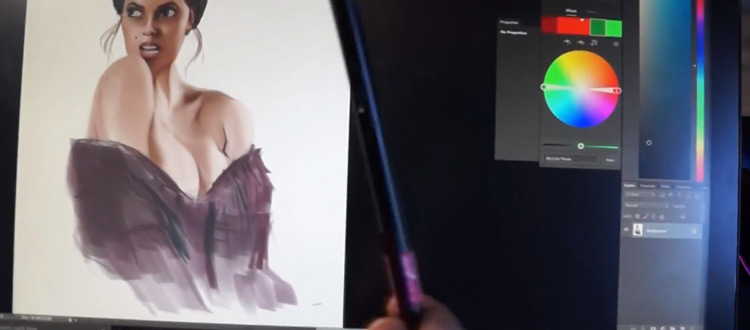
Review: Monoprice MP 22-inch Pen Display Tablet
There are many genuine competitors to Wacom and I think Monoprice is quickly climbing to that level. They don’t have as many tablets to choose from. But their products are on par with quality design and construction.
One of drawing tablets is the generically named Monoprice 22-inch pen tablet made for digital artists of all skill levels. It’s a visual on-screen tablet made for drawing and painting which comes at a much cheaper price tag than alternatives.
But how does it fare in a typical workflow? And would it be worth the investment over an alternative?
Overview
From the name you can pick up that this tablet comes with a 22-inch display. This means 22 inches diagonally from end-to-end.
The monitor physically measures 20” wide by 15” high with a thickness of 4”. It’s not the thinnest tablet in the world, but I personally prefer a bit of thickness to have some solidity to the frame. And for this size it only weighs ~6 pounds so it’s not heavy either.
Cables plug into the side of the model rather than the back, so it’s much easier to prop up on your desk.


There are some advanced features that you get in Wacom tablets that aren’t in this Monoprice model. For example there are no hotkeys which can take time to adjust. But for the price it’s hard to complain.
Drawing style is impeccable and on par with any quality Wacom Cintiq. The tablet’s digitizer can easily recognize pen inputs & pressure from anywhere on the screen including the edges where inputs can sometimes get dicey.
This is certainly a high-quality product and for the price I have to say I’m impressed with everything in the display.
Tablet Components
The Monoprice 22” display features a 1920×1080 resolution with the higher 2048 levels of pressure sensitivity. The accompanied monitor stand can be adjusted with a 20-90 degree tilt for an easier drawing surface.
One thing to note is the battery-free pen which is a big step forward for Monoprice. It charges via USB port and simply rests in a charging holder.
The pen feels very natural and comes with a triangle-type shape for the stylus nib. It also comes with three replacement nibs.
In the box you’ll get everything you need to start drawing:
- Monoprice 22″ Tablet
- Tablet stand
- Power cable
- USB cable
- VGA cable
- Installation disc
- Pen and nib replacements
You can use an HDMI cable instead of the VGA to get clearer quality. But this tablet does not come with a complementary HDMI cable, so you’ll need to fish one up for yourself.
What comes in the box should be more than enough to get started. The hardware is easy to pick up so it’s very easy to jump in and start drawing.
Installation
Let me start by saying there’s good reason to uninstall all previous drivers before working on the Monoprice tablet. For whatever reason the other drivers may cause jitter issues when drawing.
I experienced this and tried to recalibrate my settings. Had no idea it was the other drivers and took me about 30 minutes searching online to find the solution. So before you do anything be sure to uninstall any old tablet drivers from your computer.
If you want to setup the monitor first you can plug in the HDMI cable but not the USB cable. This will be recognized as a secondary monitor which you can update in the display settings menu in your computer’s preferences area.
This way you can set the Monoprice tablet to extend or duplicate the primary monitor. It may be a good idea to do this before installing the drivers, because if you do it afterwards it can throw off the calibration.
But if you’d rather follow the traditional instructions then you can setup everything at once. This method requires the tablet to be unplugged and you’d start with the drivers first. Follow whatever method you prefer, although if calibration is an issue I’d say plug in the monitor and then install drivers.
But once you’re ready for drivers put the CD into your computer to start the install process. If you don’t have a CD drive you can download the drivers from the product page.
During the installation you’ll be asked to plug in the tablet. At this step plug in the USB cable, or if you don’t get a confirmation then just plug it in once the drivers have finished installing.
Once installed you can edit tablet preferences for the pen pressure curve and calibration for the display. Calibration should be very straightforward and if you ever have issues just try recalibrating again from the settings menu.
Top Features
Everything about this tablet physically is just plain gorgeous. The screen is clearer than you’d imagine and the pen feels incredible in your hand. Setup may take a little bit of work, but once you get going it’s easy to fall into the zone.
Pressure sensitivity may be a concern for many. But let me say I had absolutely no problems with pressure recognition in Photoshop or Illustrator. This should be the same for any major art software like Manga Studio or ToonBoom.
The drivers can be used to adjust pen sensitivity and to make drawing a little easier. The pressure curve is very light by default, so even barely touching the screen will leave a mark. You can adjust pressure values in the settings app if you need more rigid control.
Everything about the tablet’s monitor is beautiful. It comes with a 1080p IPS display and offers very high contrast for drawing. It’s actually perfect from all angles which I found by propping up the tablet on a 30-degree angle on my desk. No glare that I could see and the pen drags across the screen with smooth accuracy.
Precision is very accurate once you get the drivers working. Calibration seems rather basic with only four points for each corner. I was wary after first installing the software but the pressure sensitivity worked a lot better than I expected.
I would like to have hotkey buttons on the unit, but for everything else I really can’t complain.
If you’re already into digital drawing/painting and need a display then this may be a great first choice.
Potential Downfalls
If you’re using the Monoprice 22-inch tablet in conjunction with other tablets you might have issues with glitchy/jittery drawings and lag time. The only solution I found was to uninstall all drivers from the computer and reinstall the Monoprice drivers.
This means you won’t have an easy time using two tablets on one computer. It may be a problem for people who like to switch up different tablets, so keep this in mind.
There’s also a decent distance between the cursor and the pen nib when touching down on the screen. Again a minor inconvenience, and it’s actually more like a lack of practice with the device than anything else.
The more I draw on this model the more I get used to the distance. So this really isn’t a big deal either(although it’s worth mentioning if this isn’t your first display-style tablet).
But my biggest complaint here is with the drivers. I only tested on Windows but I’ve read other’s opinions on the Mac drivers. They may not pick up sensitivity as nicely depending on your version of OS X(try to run 10.10 or newer).
I did not personally notice this on my Windows 7 machine. It may be the case with Windows 8/10 users, although Monoprice is consistently releasing new drivers. There doesn’t seem to be many complaints online so I’d argue the drivers are perfectly safe as long as you uninstall everything else from your computer first.
From what I can tell Monoprice is very good about returns as well. If you’re worried about the drivers then you can always go with a Cintiq, but you’ll dish a lot more money to make that happen.
To Summarize
Everything about the Monoprice 22″ tablet screams professional.
It is undeniably one of the most affordable tablets on the market at this size and it’s definitely comparable to a Cintiq.
The display is brilliant with accurate colors and customizable brightness settings. The default pen is also very comfy and when you get in the groove you might forget you’re even holding it.
Just be wary of potential driver issues when installing the tablet. There can be jitters and freezing/flash pauses if you don’t uninstall other previous drivers first. Calibration should go smoothly and once you start using the tablet you’ll know within a couple days if it’s gonna be a fit.
If you need a cheaper Cintiq replacement look no further than Monoprice’s 22” display. For physical quality there is no comparison and this will save you a lot of dough in the process.












