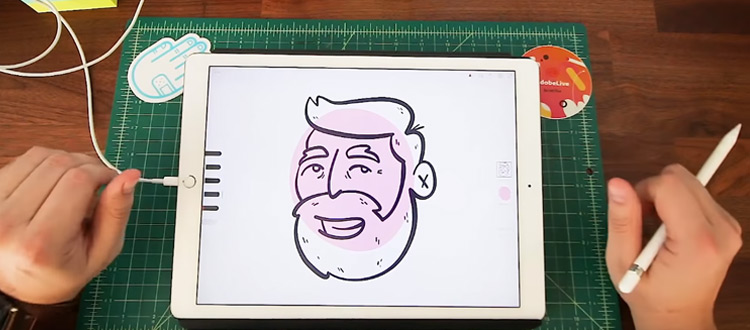
Free Adobe Draw Tutorials For Diving In Head First
Adobe Draw is a mobile app that finally gives artists an awesome digital working environment.
It can be a bit tricky to master though, so the best way to overcome the initial hurdle is to learn from other people who share their knowledge online.
If you’re new to Adobe Draw or if you’ve been using it for a while and want to improve your skills, here are some of our favorite free tutorials to watch!
How To Use Adobe Draw (With Steps!)
To start us off we have this great tutorial for total beginners who want to download and learn Adobe Draw today.
This video will walk you through the entire process starting with downloading the app, setting up an account, sorting out your settings and preferences, and actually drawing within the app.
If you’re brand-spankin’ new to Adobe Draw or drawing with apps in general, this is a great place to start.
You’ll get a tour of the entire menu and you’ll go through all the tools, brushes, layers, and settings you’ll need to create incredible art from anywhere.
All in all a fantastic in-depth tour of the app so you’ll be ready to go in under 15 minutes. Not too shabby!
How to Draw by Adobe
For this video we get to learn straight from the source!
A professional illustrator from Adobe’s team shows you how he uses Adobe Draw on an iPad with an Apple Pencil.
Once you’ve gotten a grip on the basics of Adobe Draw this tutorial will help kick your art up another level.
You’ll learn a few tricks unique to Adobe Draw, different things you can do with the program, and how to use this app to create high-quality professional grade art.
Illustrator Draw by Cartoonsmart
This tutorial walks you through the process of creating a piece in Adobe Draw from start to finish.
It’s a great video for beginners who are just getting used to the program and want to learn more about illustration work.
You’ll learn to play with textures and colors, how to adjust line quality, and practice shading in the app.
You’ll also get an overview of how to select and adjust your tools and brushes, sample colors, and set up all your layers.
Watch this one early in your Adobe Draw journey to help things go a little more smoothly.
Create in Adobe Draw
Here’s a brilliant tutorial where the artist pulls out his iPad to walk you through his Adobe Draw methods. The whole video also uses touch gestures to speed up the process.
This is handy because those gestures help you select tools quickly and zoom in and out with just a touch of your fingers. It’s pretty intuitive!
The artist also goes over some cool features, tools, and shortcuts you’ll find in Adobe Draw. By the end of the video you’ll have learned lots of new tips for stamping, selecting brush shapes, picking color themes, creating custom themes, and getting some real crisp lines.
Outline a Cartoon
Now that you’ve (hopefully) mastered the basics of Adobe draw, it’s time to learn some more specific skills.
In this video you’ll learn the process of drawing a selfie cartoon in Adobe Draw beginning with your more advanced settings.
You’ll learn to trace a photograph to create a cartoon, which is actually really useful for outlining any drawing.
Tracing can be a nice refresher in drawing and cartooning in general, and of learning which details to include when you want to keep things simple.
It’s a pretty short guide to outlining with a lot of great tips for beautiful coloring and shading.
Another Cartoon Tutorial
Here you’ll learn to draw a cartoon with just two brushes and discover settings that help with cartooning.
Like the previous video mentioned above, here you’ll also use a photograph as a base for your cartoon which is great practice in drawing hair and facial features with the training wheels on.
Working with Vectors
This video will give you a quick rundown of vectors and why they’re awesome.
After that you’ll jump into how Adobe Draw works with vectors and how to start creating art.
You’ll get a quick menu walkthrough, learn how to set up layers, get shortcuts for inking, coloring tips, and off you go!
Hair Tutorial
Ah, hair. The bane of so many artist’s frustrating practice sessions.
This video shows you a quick and easy way to render & shade hair without drawing every single strand.
This is specifically made for Adobe Draw but a lot of these techniques, such as playing with opacity and using different brushes to create realistic hair, will translate nicely to other drawing programs.
Nose Tutorial
Noses are also up there with some of the hardest features to draw, mostly because there aren’t a lot of hard lines.
So much of drawing a nose is just shading.
This tutorial shows you how to trace a nose from a photo in Adobe Sketch so you can see how to render one in a digital drawing.
Here you won’t have to worry about actually drawing the nose so you can focus on where to put your lines and how to shade so that it looks three dimensional.
This is also a great lesson in skin tones, brushes, and using opacity when shading and highlighting.
Background Tutorial
Often backgrounds are just as important as the stuff in the foreground.
But learning to design a background that fits nicely with a scene can be tough. In this helpful video you’ll start with a finished subject in the foreground and learn how to add different abstract backgrounds.
The exercises are a lot of fun and really emphasize your subject.
Play around with this technique for a while and you might just find a whole new style for your background work.
Draw a Cartoon Face
This tutorial is actually for Adobe Illustrator but a lot of the tools and techniques carry over into Adobe Draw.
You’ll learn to use pencil and inking brushes to draw a cartoon face all from scratch. The artist takes a basic pencil sketch and dresses it up a bit in the inking process, all while sharing great tips for selecting colors and shortcuts for shading/highlighting cartoons.
You’ll also pick up useful details like changing the color of your lines to alter the entire look of your cartoon, along with tips for cleaning up your lines.
Finally the artist wraps up the video by showing you how to throw in a fun, abstract background.
These tools can all be found in Adobe Draw so even though the menus differ a bit, these techniques can go a long way moving from desktop Illustrator to mobile Draw.
Lips Drawing
This artist’s technique is really interesting: basically just trace photographs and turn them into cartoons. You’ll notice a few videos here have followed this technique but with different methods.
This is actually a great way to learn to draw because you actually get to put the lines in the right place with a guide. This can also help you develop your sense of proportions and placement.
The challenging part is learning which lines to trace (or include, if you’re drawing freehand) so you don’t render every little detail.
This issue comes up a lot with lips and teeth so this is great practice for mostly anyone.
You’ll also get to play with brushes, opacity settings, and layers.
Even if you aren’t into Adobe Draw you’ll find a lot of great techniques here for digitally drawing lips.
Blending Tutorial
This artist shows you how to blend a human face. Yup, we’re jumping right in.
If you want to draw and color digitally you gotta know how to blend.
Blending is critical for shading and highlighting which is what makes your drawings look more realistic.
The type and amount of blending you use can also drastically affect the style and mood of your piece. So it’s important to know what you’re doing in a technical sense, that way you can get the mood you’re looking for creatively.
Here you’ll learn how to use layers when you’re blending as well as how to add colors and blend them in a way that allows you to backtrack.
It’s also interesting to watch how this artist uses brush size and opacity settings when shading a face. This is kind of a sneaky lesson in blending faces that can apply to any digital painting program.
Tips for Creating in Adobe Draw
This video is full of general drawing tips for mastering Adobe Draw.
The artist shows you how to ink a drawing digitally, sprinkling in little tips and shortcuts along the way to save time and improve the quality of your work.
You’ll also learn tricks for cleaning up your lines which actually saves time because you don’t have to be too precious when laying down marks in this app.
These pro tips can really come in handy as you practice and expand your artwork further.
Adobe Draw is a fantastic program for creating stunning artwork. It does have minor limitations but for a mobile drawing app, especially one from Adobe, this is incredible.
With these free tutorials you have an endless supply of information and guidance at your fingertips. Start here, keep practicing, and watch your artwork radically improve.












