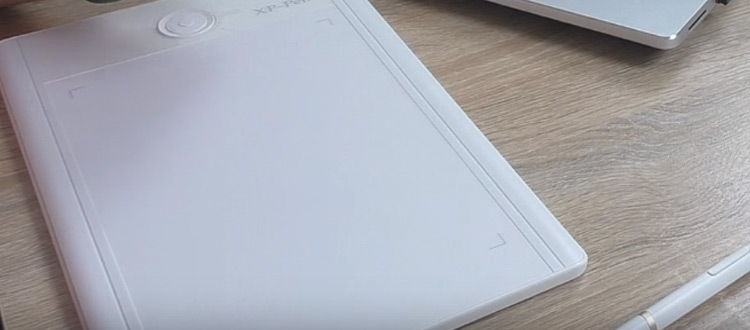Review: XP-Pen Star04 9×6″ Graphics Drawing Tablet
If you’re looking for a powerful beginner’s tablet or a cheaper Wacom replacement then you’ll fall in love with the XP-Pen Star04.
This tablet is sturdy, affordable, and the stylus is completely battery free. If you’ve never owned an XP-Pen tablet before then you might be skeptical. It seems like an unknown brand with little info on the web.
But if you’re willing to give it a chance the Star04 can offer one of the best digital drawing experiences you’ll ever have.
Overview
The Star04 is one of many in the line of XP-Pen graphics tablets. This is the higher-end tablet and it’s also the one with the most features.
In full the tablet measures 14″ wide by 9.6″ long. It’s also surprisingly thick with a 2″ depth. But it only weighs 2.4lbs which is right on target with similar drawing tablets. The Intuos Pro weighs 2.2lbs even though it’s much thinner, so these two tablets can feel very similar.


The actual drawing area measures 9″ x 6″ which is pretty large for the price. It works great on all monitors and should fit on your desk just like any other similar drawing tablet.
All the technical specs check out and provide a very smooth drawing experience. The Star04 comes with 2048 levels of pressure sensitivity which is typical of any mid-range tablet.
It comes with 230 RPS(reports per second) which measures the total number of signals sent to the computer each second. Anything above 200 RPS is solid.
The tablet’s resolution measures 5080 LPI(lines per inch) which is just a fancy way of saying excellent recognition of the stylus in the drawing area.
The Star04 also comes with 8GB of flash memory for saving work locally. You still need a computer to view the files, but you’ll have an easier time transporting them to different computers.
You’ll get everything you need right in the box so you can sit down and start drawing. Here’s a list of everything you get:
- XP-Pen Star04 tablet
- XP-Pen passive stylus
- Pen holder w/ 8 nibs
- USB cable
- Drawing glove
- Install manual
One of the coolest things about this tablet is the passive stylus pen. This means it works just from pressure on the drawing area without any wireless connection to the surface.
The stylus has no battery and never needs to be recharged. It works by physically interacting with the screen just like you tap your smartphone with your finger.
Some artists prefer the active stylus because you can hover the drawing area and see feedback on the screen. But never having to charge your pen is also pretty sweet.
You can setup the drawing pad for lefty or righty drawing and the express keypad is accessible either way. This keypad allows you to configure 9 total express keys through the outer directional buttons and the inner circle wheel.
I rarely find tablets in this price range that come with express keys so this was a pleasant surprise.
The whole tablet runs on a single USB cord so there’s no plug for the wall outlet. It seems power efficient since I got a comfortable 2+ hours of drawing on my Windows 7 laptop before I had to plug it in.
Overall the drawing experience is phenomenal. Honestly I haven’t gotten lost in my artwork in a such a long time, and the Star04 makes it easy to forget you’re drawing on a mechanical surface. It feels incredibly comfortable and while it is a bit chunky it’s also lightweight and the perfect size for artists of all skill levels.
Pros
- Lightweight yet sturdy
- Battery-free stylus
- Super easy to install
- 9 configurable express keys
Cons
- Stylus buttons can feel awkward
- Express keys are a bit confusing to learn
Device Setup
Compared to many similar tablets I’m thrilled to say the XP-Pen Star04 comes with full English instructions. The setup is incredibly simple and this will be a no-brainer for anyone.
To get the latest drivers I recommend visiting the drivers page on XP-Pen’s website. Some of the current drivers as of this writing have been updated within the past 3-4 months so they do seem to push updates frequently.
Everything you need comes in a single .zip file with installers for Mac and Windows machines.
Make sure that you download & run the setup before plugging in your tablet. Once the settings window appears it’ll guide you on how to proceed.
In the settings window you’ll want to change the pressure, working area, and test your display settings to make sure they look good.
To setup the pen buttons and the express hotkeys you’ll need to go into those tabs in the driver settings window and configure them manually. I’m still not sure how this works considering the pen has no batteries, so I’m not sure how the stylus buttons register with the computer. But somehow they work.
Once you get the button setup you can quickly alternate between pen & eraser mode with one click.
The configuration process is also rather simple and the instructions are crystal clear. Just follow the install guide that comes with the tablet and you should be fine.
If you lose the manual or if you casually throw it out you can get a digital copy from the XP-Pen downloads page.
Best Features
The very first feature I wanna praise is the incredible XP-Pen stylus. Since it doesn’t have any battery slot it never needs to be charged. Ever.
It feels very natural while drawing and the two buttons on the side can be programmed to switch between pen & eraser mode.
While drawing I actually found it difficult clicking these buttons. The grip feels amazing and the stylus works better than I’d ever imagined. But it was a tad awkward holding the stylus where I could reach the buttons without accidentally clicking them.
Other than that I had no troubles with the stylus. The drawing surface feels incredible and I didn’t experience any jitters while working on my laptop or desktop PC.
I also like the little stand you can use with the Star04 to prop it up at an angle. This is much easier to draw and it feels solid on any drawing surface.
While drawing I noticed that most jittery lines seemed to disappear shortly after drawing them. I looked up the Star04 webpage and found there seems to be some anti-jittering technology that adapts your lines appropriately.
This means if you jiggle the tablet or if your line jumps a bit the driver software can recognize this and attempt to correct it. This may be common in larger brands like Wacom but I’ve never seen this before in cheaper tablets.
Also the 8GB flash memory is really cool. I usually carry a USB flash drive with my files but this tablet works like its own little flash drive. And 8GB is a good amount of space when you’re just saving PSD files and reference photos.
While the express key wheel can be a tad confusing it’s also incredibly versatile. Programming the wheel is easy enough in the settings window, and if you spend enough time using it you’ll master the functionality without even thinking.
If you’re looking for more traditional express keys you should check out the XP-Pen Star03 model instead. It is a bit cheaper and I personally like the Star04 more. But these two tablets function similarly if you’re looking to save money.
Also one last cool addition to the Star04 package is the artist’s anti-fouling glove. Very few tablets ship with a complementary glove but this little extra really makes a difference.
The glove keeps your device free of sweat and oils from your hand while also helping you glide along the surface with ease. Adding this into the package makes the Star04 tablet an even better deal for beginners.
Complaints
Overall I really can’t complain much about this tablet. I didn’t know what to expect going into it. And now having used it I have to say it’s pretty damn sweet. But it’s certainly not perfect.
When drawing with the stylus I did feel uncomfortable using the side buttons for toggling between drawing/eraser mode.
They’re easy to click and easy to find since they protrude from the surface. But I just couldn’t find a solid grip on the pen that didn’t feel too stiff or risk accidentally pushing the buttons.
If you really don’t like the stylus you can always grab a replacement instead.
But if you spend enough time drawing with the default pen you’ll get used to the grip.
The expresskey roller wheel was really confusing and took me way too long to figure out. I’m comfortable with most tech gadgets so this is kinda embarrassing. But it also leads me to believe that less tech-savvy artists may struggle worse than I did.
There are four outer express keys denoted by arrow icons outside the circle. You also get an internal rotating wheel that operates kind of like a joystick. The wheel is like a secondary input to adjust pen size, opacity, and other incremental features.
Once you get this set up and learn how it works you’ll be very comfortable using it while painting. But the initial hurdle can be a challenge so don’t get too frustrated.
Other than these minor complaints I have nothing but laudatory praise for the XP-Pen Star04.
Considering all the features you get along with the clean drawing experience & battery-free stylus this tablet is simply fantastic. Any complaints I have ultimately pale in comparison to the experience I had from initial setup to sitting down and getting lost in my artwork.
To Summarize
If you’re on the fence about this tablet let me share my final thoughts: if you want to spend more time drawing & painting digitally then the XP-Pen Star04 will leave you pretty darn happy.
The stylus feels incredibly lightweight and easy to use once you get accustomed to it. The express keys are tricky at first, but also really fun once you learn how they work. And the drawing surface + extra artist’s glove really seals the deal for me.
Whether you’re looking for your very first drawing tablet or just want a cheaper Wacom alternative the Star04 is an impeccable choice for any artist.