
What is Substance Painter?
Allegorithmic’s Substance Painter is an incredibly powerful 3D painting tool. It can be likened to a 3D version of Adobe’s Photoshop for digital painting work.
The main purpose of Substance Painter is to texture models. Its advanced masking and procedural texturing tools allow you to make textures that are much harder to achieve in purely 2D programs like Photoshop.
It has several incredibly useful features that I will go into later. Some examples include 8k texture baking, real time PBR material workflows, and many material pre-sets.
You have the options to paint both on the 2D maps as well as straight onto the 3D model in the 3D viewport.
This means you can see edits in real-time so you know exactly how your texture will turn out. Substance Painter displays and exports all textures in the PBR format so they’ll import straight into a game engine with the exact same result.
Before you get into Substance Painter you first need a polygonal model that has been properly UV unwrapped. This 3D asset would be imported and used as the surface/object to paint on.
Why Use Substance?
Before I discovered Substance Painter I used to do my texture work in a combination of Photoshop and Zbrush, switching between the two.

Substance has combined that workflow into a single program which increases your work speed considerably.
It’s so powerful to quickly edit and create textures for models that will just work in whatever engine they are imported to. This cannot be understated in its importance to a 3D artist’s workflow.
Because of this, Substance Painter is a widely used piece of software in the gaming industry.
This includes companies such as Capcom and Activision along with this program being used in high profile games like Uncharted 4 and Horizon Zero Dawn.
The software allows AAA developers to quickly generate realistic textures in a smaller timeframe, allowing for quicker game turnaround times and higher quality final meshes.
Its widespread industrial use also lead Allegorithmic being popular enough to be purchased by Adobe who will continue the development and marketing of Substance Painter.
The UI & Basic Features
Substance Painter’s interface shouldn’t look too unfamiliar if you’ve used other 3D software packages and some Photoshop.
At the top is a standard toolbar. Here you get the familiar drop downs from many other programs such as file and edit.
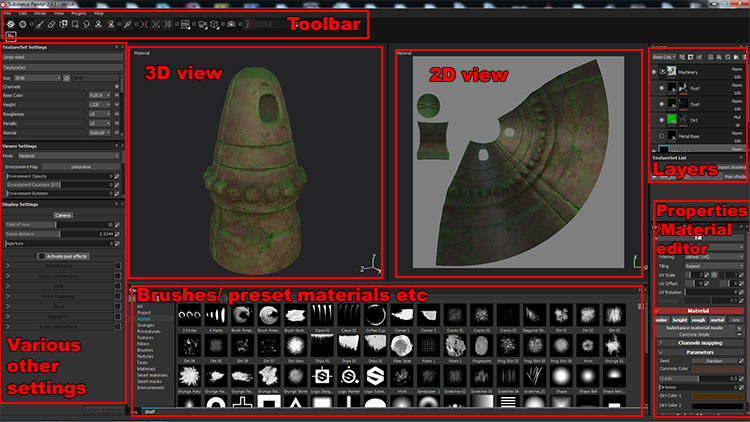
The toolbar below that is where Substance’s tools are located, such as a brush to paint, an eraser to remove mistakes or paint away sections you do not want, and a large array of masking tools.
Below this on the left are various other settings.
These control your texture size and allow you to add additional base maps that you may want to paint on. It also changes the settings in the viewer.
You can fine tune these to match closer to your final scene, so there is no distortion of your texture color due to lighting changes or other factors.
At the bottom of the GUI is the shelf.
This has a large selection of brushes, alphas, and other maps you can use to paint or mask with.
There is also pre-set material and textures you can use on your models and edit to fit your aesthetic. On top of this you’ll find particle effects that can then be used to generate effects on your model.
In the top right is your layers panel. This should be very familiar if you have used Photoshop, with many of the behaviors being the same.
Within that panel is a drop down that allows you to select individual attributes of the layer. In 3D PBR textures there are several map types such as “height” and “normals”. This area of the UI lets you paint on individual maps directly, a very useful tool to have.
Below this is the properties panel. This is where most of your customisation options can be found.
Change brush sizes, colors, and how various individual parts of the texture work. It’s good to play about with all the settings and see what they do. Experiment and have fun with it!
In the centre we see the 3D and 2D windows. The 2D window shows your texture as it appears on an unwrapped map once it is exported.
The 3D window shows your model as it will look after export.
Advanced Features & Techniques
One of Substance Painter’s most useful and powerful features is it’s baking tools.
In games you are often limited by how high poly a model is, as if a scene gets too dense you will start to lose performance.
This is especially important on lower spec machines.
Baking allows you to take a low poly base mesh and make a second high poly mesh using the base mesh as a template.
Once you have all the detail you want in your high poly mesh, you can then bake it onto the low poly mesh. This means Substance will generate normal map for you.
Normal maps are a purple-ish type of map that store lighting data in its vibrant colors.
Once this map is applied to the low poly mesh, the engine or renderer will read the normal map and this effects how the light reacts to the model. This can be used to make sharp edges seem smooth, or to add in finer detail that would require a higher poly count(a nice workaround).
Baking tools can often be found in 3D software as standard(3DS Max has one for example). But it’s often a lot more stripped back than the one found in Substance.

One of the most fun features in Substance is one I mentioned earlier: particle effects brushes.
These can be used to generate rain, cracks, or leaks on your models. This makes for some hyper realistic grunge effects when done correctly. The random nature of these procedural effects combined with the array of options means you will never end up with the same effect twice!
Do be careful when you’re playing with these options. Turning the spawn rate of the particle emitters too high can make even high end PCs struggle, leading to some awful software crashes.
The final area I want to touch on is Substance Painter’s excellent masking tools.
Masking is very useful in editing and digital art as it allows you to protect certain parts of a texture from being edited. This is useful in painting patterns on a texture and making sure it doesn’t spill out of where you intend it to be.
Substance Painter has several masking options. These include selecting individual polygons, selecting material IDs you set up while modelling, selecting by flat colors, and the standard method of painting in your own masks.
These all have their own uses and are very important to overall workflow.
There’s so much more to cover about Substance but I think this gives a strong overview.
If you haven’t tried it before I highly recommend downloading the demo and having a play. It is a lot of fun to see what you can come up with when you already have a small background in 3D work.












