
Review: XP-Pen Artist 16 Pro Tablet
I’d heard great things about XP-Pen’s Artist 16 Pro drawing tablet so imagine my excitement when it arrived at my doorstep.
And after some time with it I was not disappointed!
At a really reasonable price the 16 Pro packs enough punch to compete with much more expensive products on the market. It’s definitely a quality tablet for artists with lots of extra goodies to boot.
In this review I’ll cover my impressions of the tablet, what you get with it, and how well it’ll work for digital artists of all skill levels. But first let’s cover the main specs and what you get in the box.
Specs
- Dimensions: 16″ W x 10″ L x 1.1″ D (without stand)
- Active area: 13.5″ x 7.6″
- 1920 x 1080 resolution
- 8 Express Keys
- Response Time: 14ms
What’s in the Box
- Artist 16 tablet display
- Mini-DisplayPort to HDMI adapter
- USB cable
- HDMI cable
- 2x Stylus pens
- 2x Pen charging cables
- 8x Replacement nibs
- Stylus penc ase
- Power brick
- Cleaning cloth
- XP-Pen drawing glove
- Manual + flash drive with drivers

Initial Impressions
While XP-Pen offers two 15.6” pen displays (the Standard and the Pro), the Artist 16 Pro has a higher quality display with stronger, more vibrant colors.
It also has a custom anti-reflective coating designed to reduce glare. This means you can work easily under bright light or in direct sunlight.
The tablet boasts an HD display of 1920×1080 and comes with an improved, rechargeable pen that supports 8,192 levels of pressure sensitivity.
The Artist Pro 16 ships with an HDMI cable, a reachable pen in a travel case with 8 spare nibs, a USB cable, an artist’s half-glove, dust cloth, and a power brick.
There’s also a mini display adapter just in case your computer doesn’t have an HDMI port. Very convenient.
The tablet comes mounted on an adjustable stand so there’s no need for assembly.

The first thing I noticed when I pulled the XP-Pen out of the box was the weight. It’s much lighter than you would expect for a tablet of this size.
It has 8 Express Keys on the front that can be easily programmed using a drop-down menu within the Tablet software that installs with the drivers.
I found that all the defaults worked well for me, but they are super easy to change.
I rely heavily on hotkeys for digital painting and having these is a big plus. They really streamline the workflow and keep me from having to switch back and forth between the tablet and the keyboard.
The Express Keys are flush with the surface of the tablet and unobtrusive. I was worried that these buttons would feel cheap and be noisy, but that’s simply not the case.
They make almost no noise when pressed and feel good to use in a regular workflow. The two buttons in the middle have raised nibs so that your fingers can easily navigate without taking your eyes off your work.

Besides the Express Keys, the drawing tablet has a row of buttons along the side just like a normal monitor.
With these you can adjust the brightness, color, contrast, and other settings. I love this because I tend to find a lot of screens are too bright for my taste. It was easy to bring the brightness down to a comfortable level with the press of a few of buttons.
These buttons, however, do feel a little clunky. But seeing as you shouldn’t need to use them very often I don’t think it’s an issue.
The tablet is mounted on a heavy-duty adjustable stand. There’s a small lever that you pull to unlock the stand which allows you to set the tablet to any angle between 15 and 85 degrees.
What’s great are the rubber grips on the feet that keep it from sliding across the desk. I’ve heard some artists complain that the stand would slide on them as they worked, but I didn’t have this problem.

The stand is, however, quite bulky and raises the tablet a few inches from the surface of the table.
Depending on your set up this may or may not be comfortable for you.
The good news is that the stand is removable in case you want to lay it completely flat on the table. It’s held in place by a few easily removable screws.
And because the cables plug into the side of the drawing tablet you can lay it flat without a problem.
Installation
The setup process was painless.
In the box was a flash drive with instructions for downloading and installing the necessary drivers.
I noticed that XP-Pen had recently updated their drivers for this product. That’s usually good sign as it means a well-supported product that’s kept up-to-date.
I plugged in the power cord, the HDMI and USB cables, and connected the tablet to my Windows computer. I should add I’m running Windows 10.
I downloaded and installed the drivers right from the XP-Pen website.
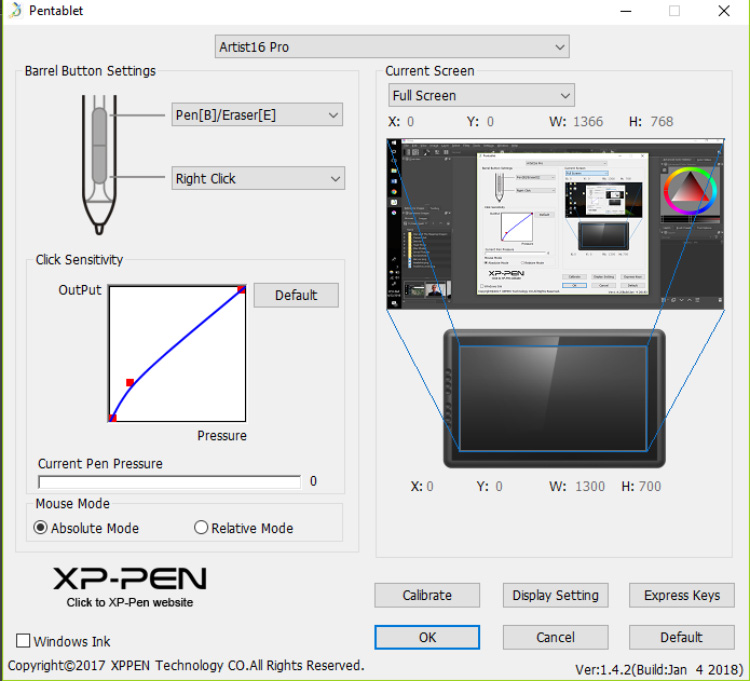
This installed the PenTablet software that lets you calibrate the pen, adjust the sensitivity of the pressure, and program the Express Keys.
Quick Note: if you already have another tablet driver installed you will need to uninstall those drivers and restart your machine before you install the new ones. It’s at least a safety precaution to make sure it all gets installed properly.
The Drawing Pen
After installing the correct drivers I configured the resolution and calibrated the pen. I opened Photoshop to give it a test run and was pleasantly surprised to find everything worked perfectly!

The pen is very responsive and the sensitivity is fluid, but it’s hard to imagine that anyone could really sense the 8,192 levels of pressure that XP-Pen claims for this product.
The pen has two customizable buttons on the side and is battery powered. Don’t worry, the pen is quickly rechargeable with the USB cord that ships with the tablet.
There’s no indicator for how much energy is left in the pen but it can go weeks or even months without needing to be re-charged.
I’ve been using it daily for a week and the pen is still going strong.

My tablet came with two pens and two USB chargers which is super convenient.
Even if one pen does die I’ve got a backup ready to go so I don’t have to miss a beat.
The pen itself is lightweight and has a nice comfort grip. The two buttons on the pen are themselves customizable too.
By default the front button is set to right click and the back is set to toggle between the brush and eraser tools.
The Drawing Experience
Drawing on the tablet feels good. The matte coating gives a slight texture to the drawing surface which is good news because some tablets can feel too much like drawing on glass.
That little bit of resistance when you slide the pen goes a long way towards an organic drawing experience.
On the other hand, if you’re one of those artists who dislikes having the “bite” of texture when you’re drawing, don’t worry. The matte coating is removable.
It peels off easily and can even be replaced if you change your mind.
It’s easy to get consistent line widths and smooth transitions along the pressure curve with this product.
In some tablets the pressure isn’t smooth and the line width will suddenly jump unexpectedly or feel difficult to control, but the Artist 16 Pro doesn’t have that problem.
I will say that initially, the calibration was in desperate need of adjustment. It was easy to fix using the PenTablet software though. Just click “calibrate” and then tap the four corners of the drawing surface with your pen.

Also I found that the default sensitivity curve was too heavy for my taste.
I like to use a light touch with very little pressure and I found myself having to push down a little too hard to get pen to activate. Luckily it was an easy problem to fix.
There’s a sliding curve that you can adjust to change the sensitivity in the PenTablet software. Pulling that curve down a little gave me the result I was looking for.
Because the drawing surface lies slightly above the screen, there is some distance between the pen tip and the position of the cursor when you draw.
This offset is known as parallax and it’s a common issue with budget tablets.
I barely noticed it after a few minutes of work but I could see how some artist might have an issue here.
I rely on hotkeys for working digitally and so having the 8 Express Keys was a big plus to me. I spent some time customizing these to my liking. I set them to zoom in & zoom out, increase & decrease brush size, select, eye dropper, and move tools.
I had the brush and eraser tools hot-keyed to the pen itself and this meant I hardly even needed to use the keyboard. That’s exactly what I was going for.
Now this did produce some problems. First, the tablet is very lightweight and the stand only grips on the back.
When I was pushing the express keys the tablet would rock on the stand. I had to grip it from behind and use my thumb to work the express keys to prevent this from happening.

Another problem with the hotkeys is that they don’t seem to register if I press and hold them.
Meaning that, for instance, If I wanted to increase my brush size I had to click the button several times instead of just pressing and holding.
This combined with the rocking problem that I described above got rather annoying. I found myself still using the keyboard for certain commands.
I worked with the display at a roughly 45-degree angle which I found very comfortable. It does make a huge difference being able to work upright. I was able to draw for hours without feeling any discomfort.
I tested the product in Photoshop, Krita, Gimp, and Aseprite. It worked well in every single program.
I also discovered that the drawing tablet will function even when the tablet monitor is off so long as the USB cable is connected. A big plus.
Pros
The Artist 16 Pro has a truly beautiful HD display with 92% percent color accuracy.
This is a huge bonus for illustrators and other artists looking to print their work. I was really impressed with the vibrancy and the clarity of the color.
Installation was easy.
There’s a lot of options for customization. The display has its own controls for color, contrast, gamma, brightness, etc.
The PenTablet software that installs with the drivers grants control over the sensitivity, Express Keys, and offers quick calibration options. It only took a few adjustments to get the settings I wanted.
XP-Pen offers good support for their products and updates the drivers often.
Also the stylus pen is highly responsive. There’s a smooth curve that you typically don’t find with budget tablets. The drawing experience is the most important aspect of a pen display in my opinion, and the Artist 16 Pro really shines in this area.
The tablet is lightweight and comes mounted on an easily adjustable stand making it a great addition to your permanent desktop setup.
This tablet works for both left-handed and right-handed artists too.
Cons
The parallax is not great. I got used to it and able to use menus, but I can see it being annoying to some artists who want more accuracy between the cursor and the pen tip.
The calibration gets a little off around the edges of the monitor and this is common with many tablets.
It’s not a major problem but something to watch out for.
And there’s going to be some wobble when you’re working with the tablet on the stand, even when it’s laid down flat. This is especially true if you’re using the Express Keys.

Final Thoughts
I found the Artist 16 Pro to be a truly solid product that shines in all the right areas.
The display is vibrant with a high level of color accuracy. The drawing experience was honestly better than I had expected. The pen is responsive and the pressure curve is smooth.
With a textured drawing surface and the adjustable stand this tablet is very comfortable to work with. Installation was easy and it’s exactly what you would expect for a product like this.
The tablet itself has a very sleek design that looks as good as it feels.
Both the pen and the display are highly customizable which is something I look for in a product like this.
There were some issues like pen parallax and a wobbly stand that might be a problem for some users. But if you can get used to that and if this fits within your budget then the XP-Pen Artist 16 Pro is a strong product and well worth its price tag.












