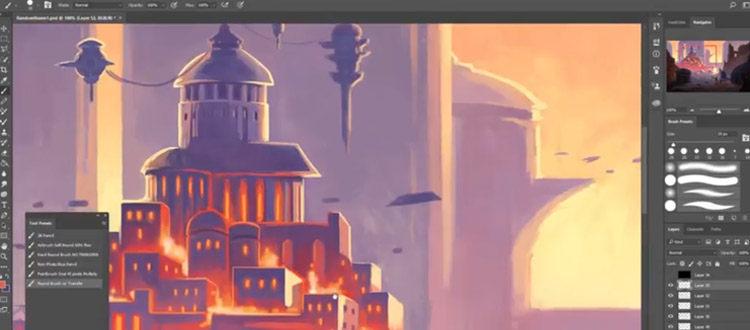
15 Photoshop Alternatives For Linux: Free Design & Painting Programs
Setting up Linux can be tough at first. But it comes with rewards like tons of free software and a full open source OS across many distros.
But there’s one thing creative people can’t live without: Adobe. Their software is an industry standard that doesn’t run on Linux. The biggest of which is Adobe Photoshop.
Maybe you’re looking to make the switch over to Linux, or maybe you already have but need a replacement for Photoshop. This guide can help.
I’ve listed 15 alternatives for the best design, photo editing, and digital drawing/painting programs for Linux users. In this post I’m mostly focused on digital art programs but you’ll find a lot of overlap between photo editing and digital design tools.
And I’m only presenting free alternatives since Linux is totally free itself. So let’s dive in and try to fill that hole left by Photoshop’s absence.
Krita
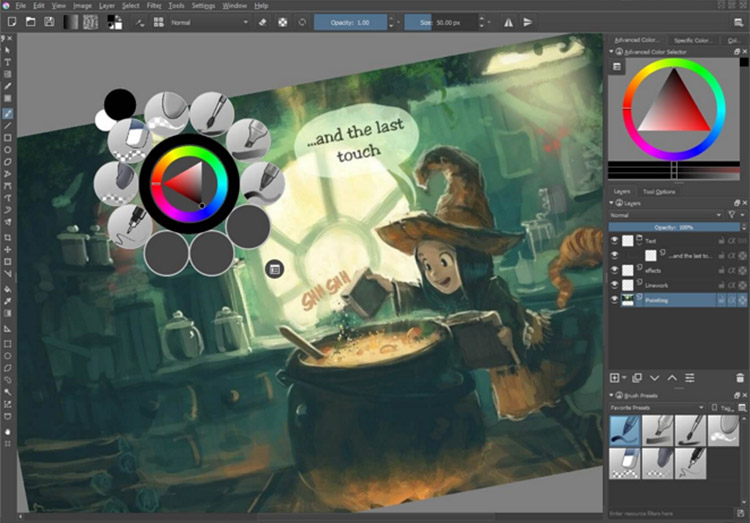
Krita is perhaps the absolute best free painting software for Linux.
Yes that is debatable, but I think Krita is just phenomenal. It comes with all the major features you’d expect in Photoshop with a heavy focus on digital art.
So you can draw, paint, select & edit parts of your files and even create layered artwork with blend modes. Krita is designed for all operating systems and it’s still in active development with v4.0.0 being released very soon.
Color tools are enhanced quite a bit with Krita where you have quick access to a color wheel, a huge brush library, and plenty of workspace tools to rearrange the GUI however you like.
The biggest problem will likely be connecting your tablet to your Linux PC and getting all the drivers setup. There are many drivers out there supported by Linux, especially for larger tablet companies like Wacom. So once you get everything setup it should be smooth sailing.
If you’re brand new to Krita you might also like our collection of tutorials all totally free for everyone. That list mostly covers digital artwork but you can find a lot of Krita guides on YouTube teaching the Krita interface for beginners.
And this program can handle basic photo editing too so it’s really one of the best programs to replace Photoshop.
GIMP
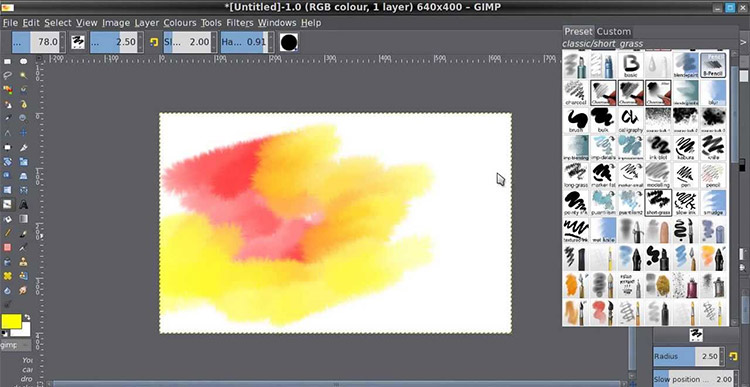
One of the oldest graphics programs in existence is GIMP. This software dates back to the late 90s and it’s still one of the most actively maintained PS alternatives for all 3 operating systems.
The name is all caps because it stands for something: GNU Image Manipulation Program.
Basically it’s a free open source program that was built as a serious alternative to Photoshop.
With GIMP you can do pretty much everything you’d do in Photoshop:
- Photo editing
- Print design
- Website design
- Pixel & vector art
- Digital drawing & digital painting
The biggest downside to GIMP is the learning curve.
Once you’ve been using it for a while it feels like second nature. But the interface is radically different than Photoshop.
The more you play around the more you’ll find tools with much of the same functionality in GIMP. Biggest problem is having the patience to re-learn all those menus and keyboard shortcuts.
We also collected a bunch of GIMP video tutorials but they’re all focused on art techniques.
If you want to convert over to GIMP then follow this guide all the way through. It’ll have you feeling a lot more confident with the big switch from Photoshop.
Considering all of its features and the massive community behind GIMP’s development, it must be the best all-around alternative to Photoshop for Linux PCs.
Inkscape
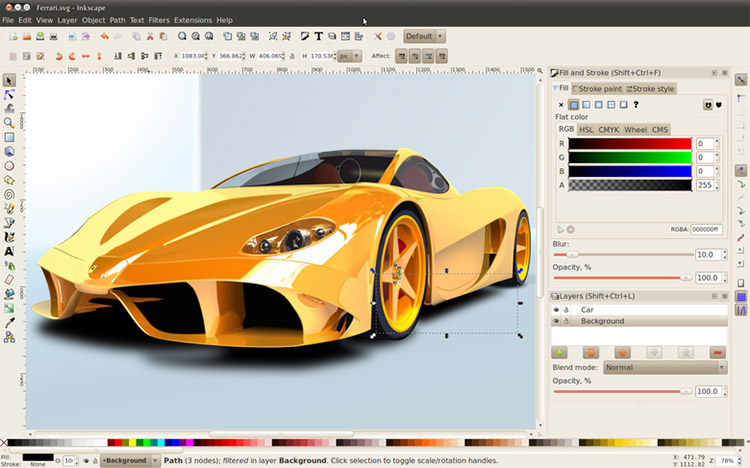
The free Inkscape software first came out in 2003. It has since undergone quite a few changes but the core is still basically the same.
Inkscape offers free vector editing much like what you can do with Adobe Illustrator. Many of those same features are available in Photoshop too, and that’s why Inkscape is a tool that makes this list.
It comes with many of the same features like a pen tool & bezier handles along with custom layer effects and shape manipulation tools.
Despite all its years in development the current version hasn’t hit 1.0 yet. At last check it’s at v0.92.2.
But that doesn’t mean it’s unsafe or unusable. Actually the program is one of the sturdiest around for doing digital vector work.
Whether you’re designing custom icons or drawing vector characters from a quick sketch, this program is well worth having on your Linux machine.
Pinta
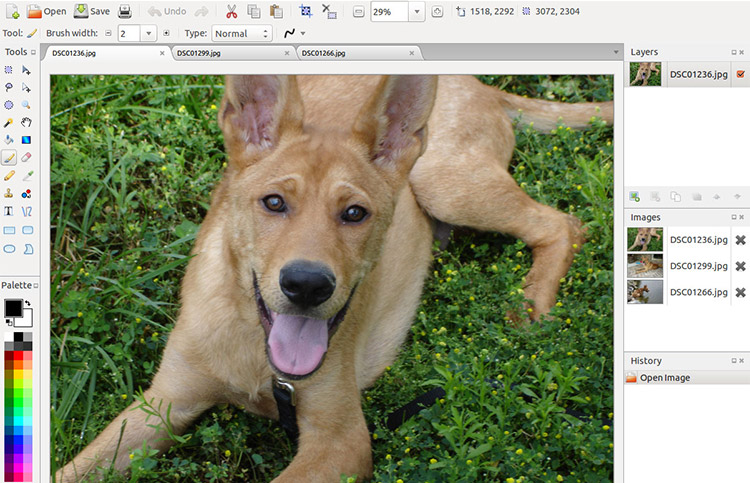
Pinta is designed to make digital painting & photo editing simple.
This project is quite a bit newer than the others mentioned above, yet it’s a project I recommend for artists of all skill levels.
Pinta runs on all the major operating systems and it’s totally free to use. The interface feels quite similar to GIMP so it may not be the most useful program, but it’s a viable option if you mostly do artwork digitally.
You can learn more on the documentation page with info on all the tools, the setup, and how to add your own features into the mix.
Pinta feels like a clean-cut generalist program much like Photoshop where you can do a little bit of everything.
Give this a shot if you don’t like GIMP or Krita. Or if you do like those programs but just want a 3rd option, Pinta is a very safe choice.
MyPaint
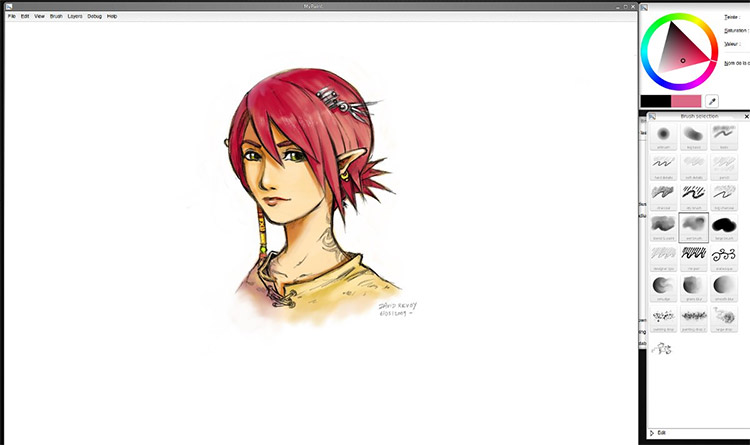
With so many other painting programs you may not really need another one.
But MyPaint was designed for simplicity and ease of use. That’s the big difference.
The interface is meant to be uncluttered and super easy to pick up for anyone.
All of the default brushes are made to match traditional mediums along with digital pen work. It’s also one of the main painting programs that runs on Linux and still has active development notes.
The team runs an online community that you can skim to read about recent problems, new updates, or questions people have about the software. You can also make a free account and post something yourself if you want to ask questions from other users.
Killer features include very minimalist menus along with a unique fullscreen view for painting without distractions.
MyPaint has been around for over 10 years now and it’s likely to be around for 10+ more.
Pixelitor
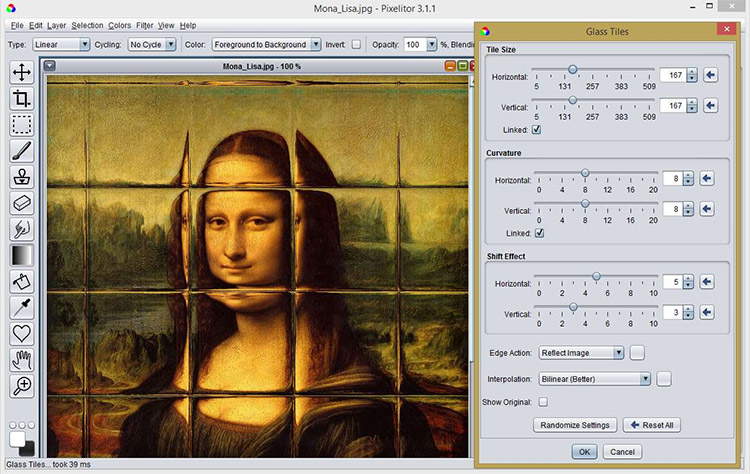
Getting more into photo editing programs we have Pixelitor. This free software lets you edit images on your Linux PC just like you were in Photoshop.
Well, maybe not just like Photoshop.
But it really does have many of the same features like image cropping and masking. The current release is v4.0.2 and the software is stable on most Linux distros.
You can download the full source code from SourceForge or grab a copy from the GitHub repo.
All code is fully open sourced and open for developers to jump in if they want to help.
But just like with most programs, the trouble lies in making the switch.
Read up some more about Pixelitor on this page or check out the installation page for details on how to get this running.
AzPainter
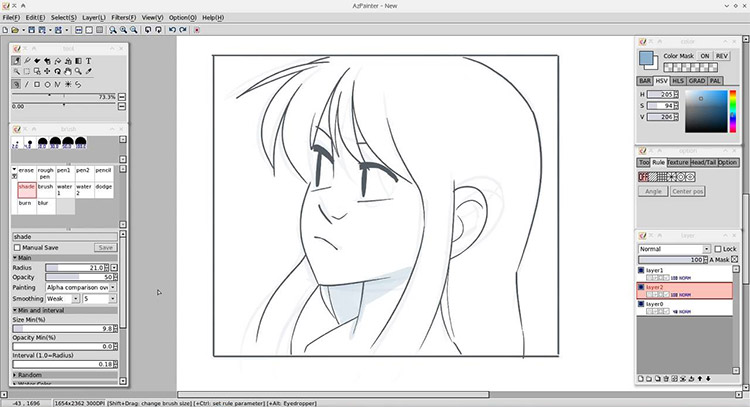
The free AzPainter program is one more option for digital artists. This does not have as much support as Krita or MyPaint, however it does have a very unique interface that you may like a little more.
It almost feels like a combination of Microsoft Paint along with Adobe Photoshop. AzPainter is both easy to learn in some ways, and surprisingly difficult in other ways. It just depends on your experience working with similar software(eg. Photoshop).
You’ll find everything you need on the main page including download links. It looks like the most recent release of v2.1.1 came out in September of 2017 and there is more info on GitHub if you dig around.
New releases are coming as the team works on updates, so this is a program you can stick with for the long haul.
It’s also multilingual with support for English and Japanese menu text.
There isn’t a whole lot else to say about the program. It’s something you’ll need to try for yourself but it is a genuine alternative for digital artists. Try it out, see if you like it, if not there’s plenty of other choices.
Vectr
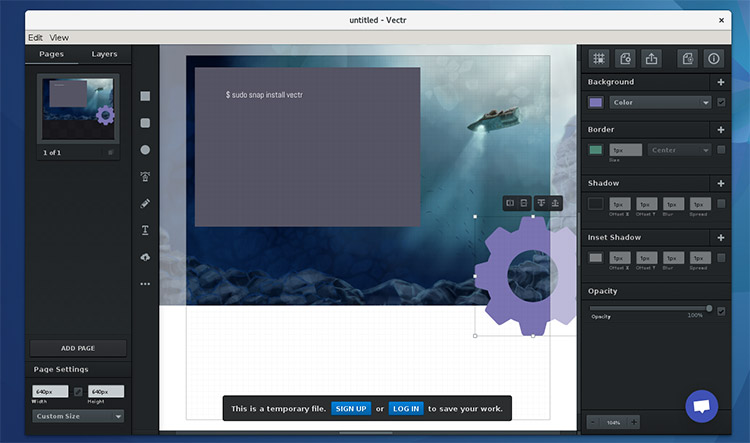
Vectr is the newest program in this entire list. It was built as a free vector graphics editor with a very clean & modern user experience.
The GUI is beautiful and this might even beat Inkscape in some ways. Personally I think Inkscape is more powerful but also more confusing.
Vectr is basically a vector editing program for everyone since it’s easy to pick up. But it can feel limiting if you’re working with many complex vector points.
On the downloads page you’ll find links for all 3 major OS’ along with an unusual 4th OS(Chromebook users). This is one of the few programs you can run on basically every computer.
And Vectr has one more surprise up its sleeve: this can work online in your browser without ever downloading a thing. How cool!
From the Vectr homepage click “use online” and you’ll get a new window with the online graphics editor.
I definitely think the desktop program is more powerful and easier to use but sometimes a quick in-browser editor is all you need.
Vectr offers both so it deserves a spot here as a hot new Photoshop alternative.
Darktable
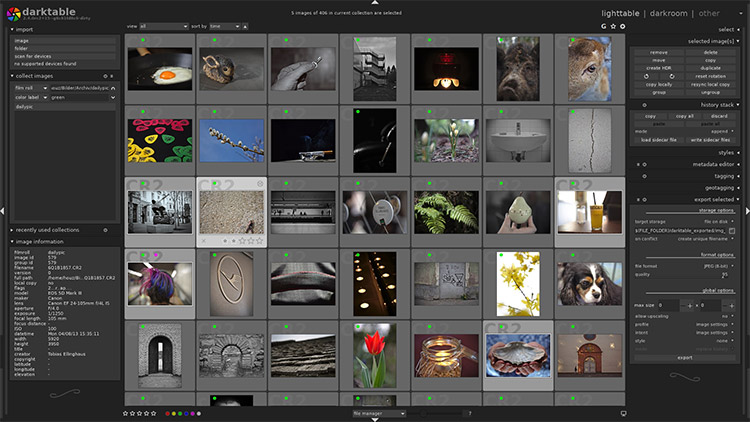
The free & open source Darktable software is a photographer’s best friend.
It may not have the same image editing tools as Pinta or GIMP, but it does help you manage photos a hell of a lot better. Not to mention it’s likely the best way to convert from RAW image formats on Linux.
Think of Darktable much like an alternative to Adobe Lightroom. This manages all your digital negatives and helps you keep everything organized without destroying or accidentally overwriting data.
There’s a lot more info on the about page if you want to see what this program can really do.
But if you’ve ever used Adobe Lightroom or Adobe Bridge then you probably get the gist.
Full setup details & download links can be found here and if you’re a photographer or graphic designer this program is worth installing.
RawTherapee
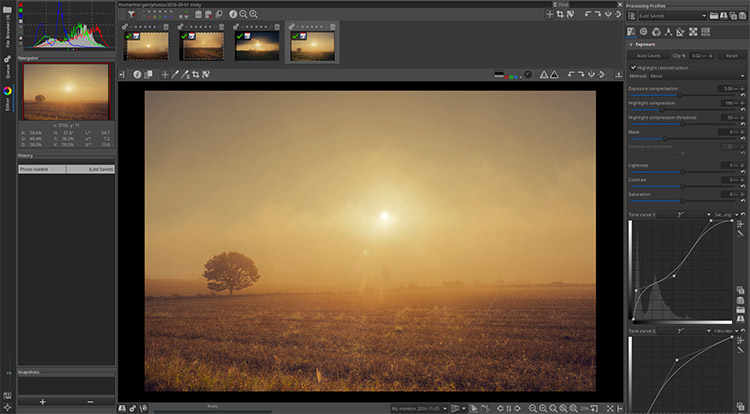
If you’re looking for a true-blue photo editing tool then RawTherapee might fit the bill.
It has a clean GUI and it runs with a classic dark interface just like you’d find in Photoshop. This also helps you sort images, organize them into collections, and work with RAW image file formats to optimize & export whatever filetype you need.
Just know this is not a fully-fledged Photoshop replacement. It does not have tons of layering features or any of the artsy features like brushes or stamps.
But you can alter image curves, the exposure, shadow/light compression, and even alter color saturation by targeting different ranges(highs/mids/lows). Almost everything a pro photographer needs can be found in RawTherapee.
Just a powerful image editing tool released 100% free for life and tailor-made for Linux users.
If you visit the downloads page you’ll see a lot of direct links for Windows & MacOS there. But the Linux version should be compiled which is trickier. Thankfully the team put together a guide for anyone new to that process.
digiKam
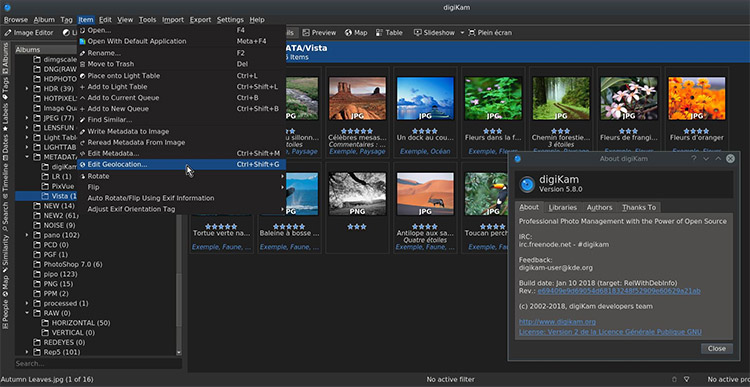
One more photo editing tool you might like is digiKam. This is also fully open sourced and free to use with a beautiful GUI.
You have full control to edit photo metadata, bulk organize photos, process RAW camera files and perform some of the most common photo edits without damaging the original.
The interface will feel much like Photoshop with the histogram and a few toolbars for quick photo editing.
I see digiKam more as a photo management tool rather than a full-blown photo editor. You can do a lot more with GIMP once you learn the interface so it’s worth using this just to organize your raw captures & make some basic edits.
If you want to read up on the features check out the digiKam about page or just browse around the website.
XPaint
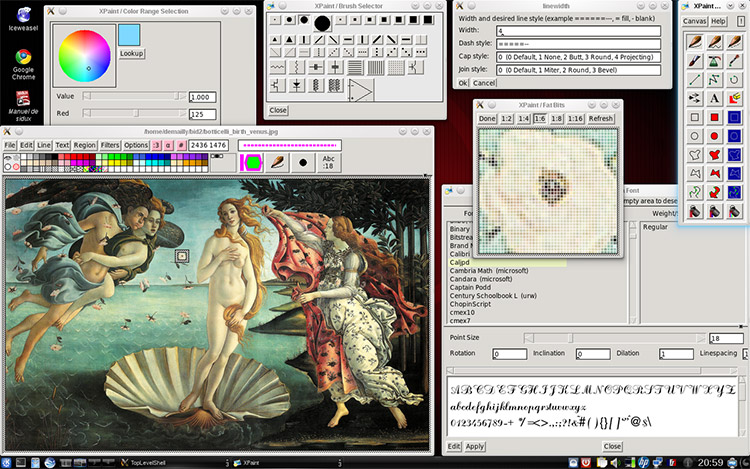
The simple XPaint program offers pretty much what the name implies: painting.
This is not even close to the most feature-rich program in this list. But it will help you make some very basic graphics, handle simple painting projects, and maybe do a little image editing.
XPaint is still updated somewhat frequently with the most recent change being at the end of 2017(as of this writing).
However it has a very small community of users so there aren’t a ton of updates on this program. It could never hold a candle to Krita or GIMP, but it’s not meant to do that.
XPaint is a fun and easy-to-use program for basic graphic design techniques. It doesn’t take up too much memory and it’s really easy to pick up as a newbie.
Give it a shot if you like, pass if you don’t. Either way it does feel like a slimmer alternative to the Photoshop behemoth.
sK1
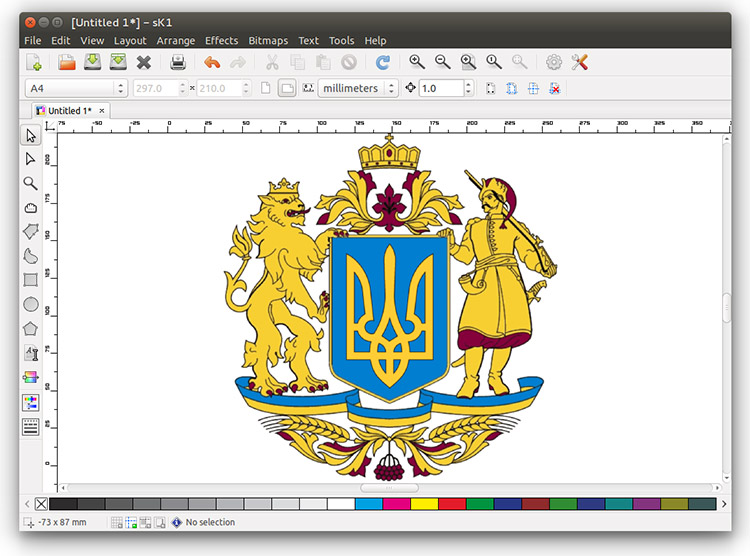
The sK1 Project is a genuine alternative to digital drawing vector art program like Illustrator.
You can read more on the main Wiki page but suffice it to say this program is pretty darn cool.
I love the tabbed features and the easy-access color management tool. Not to mention the interface does feel very “simple” compared to other bigger programs like GIMP.
It runs on all major operating systems including Mac and Windows. The actual download page is a little tricky to find since the website’s design looks a bit dated, but here’s the link to the downloads page if you wanna grab a copy.
Currently sK1 v2.0 offers a CMYK color space along with tools for handling raster images. There’s also room for developers to create smaller widgets to improve the sK1 program with new widget features & GUI palettes.
It’s a beautiful program for any type of vector design work. Right up there with Inkscape if you’re looking to trace your drawings into digital vectors or design other graphics from scratch.
Qaquarelle
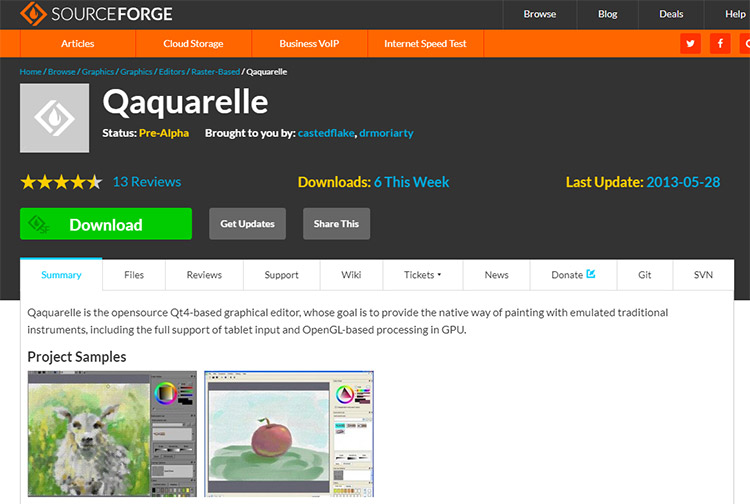
Technically Qaquarelle is still in pre-alpha so it’s not even ready for live testing. But the team has released a full version for free download if you’d like to give it a try.
This program is meant for digital painting with the goal of realistic work that matches with traditional mediums.
So if you want to create a digital painting that feels like a watercolor piece you can do that. If you want to update that work to match more with pastels you can do that too.
The problem with Qaquarelle is the lack of support and major lack of updates.
It hasn’t been touched in quite a while so even though it is technically a painting program you can run on Linux, it may not be useful for professional projects.
I think it’s a fun piece of software to tinker with and see what you can build. However I wouldn’t be using this for any professional work or commissioned projects.
Pencilsheep
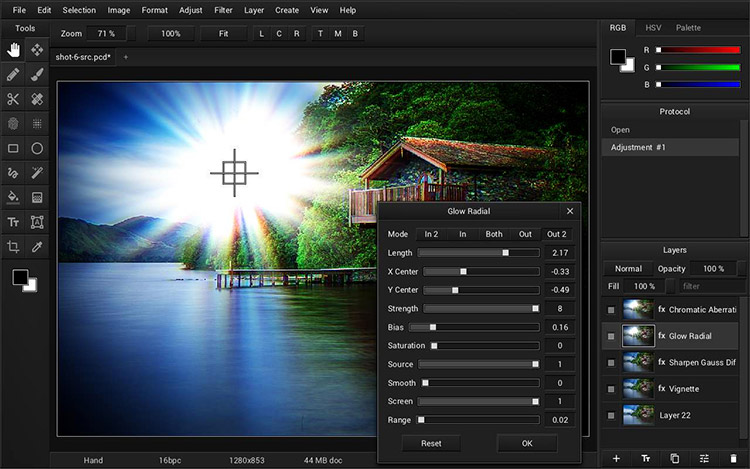
I’ve saved an interesting program for last called Pencilsheep.
This is a free photo editor and graphics suite designed for novices and professionals alike. The name may not sound like much but you can do real professional work in Pencilsheep.
Yes it’s 100% free and yes it does support Linux. On the download page you’ll find links for Windows/Mac/Linux along with instructions on how to set this up for each OS.
The program itself is actually really cool. It has a bunch of practical image editing tools along with some painting tools. There’s even a free online version you can try in your browser.
I’ll admit that Pencilsheep sounds like a digital drawing program. But the main features revolve around image editing, much like Photoshop.
Have a look at the main documentation page for a list of features and screenshots of Pencilsheep in action.
I think Pencilsheep is worth a test just to see what you think. It’s by no means the biggest or baddest program taking a slice of Adobe’s market. But it does offer a trustworthy photo editing toolset & painting program that Linux users will appreciate.
For my personal picks on the best Photoshop alternatives, I’d break it down like this:
If you want to do any digital drawing, digital painting, web comics or anything like that, my vote is for Krita. It’s basically designed for that purpose and the team is wildly passionate about keeping the program open sourced & free forever.
If you need an all-in-one graphics editor, photo editor, and painting program then I’d highly recommend a copy of GIMP followed closely by Pinta.
GIMP does everything you’d need but it has a very steep learning curve and can be really frustrating—especially if you’re a Photoshop pro abruptly switching to Linux.
Pinta is superb as well and somewhat easier to learn. It works as a great tool to get the job done.
Both are awesome for all-around editing and you can’t go wrong either way. If you want something a little more experimental you can try Pencilsheep too.
But this list should have more than enough free programs to help you find the ideal Photoshop alternative(s) for Linux.






![14 Best Storyboarding Programs In [year]: Free & Paid Software For Storyboard Artists Draw With Jazza storyboard sample](https://cdn.conceptartempire.com/images/07/5913/00-featured-drawwithjazza-storyboard-340x150.jpg)





