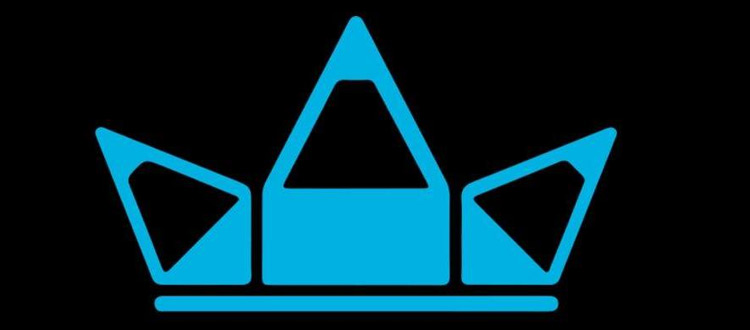
Review: Huion W58 Graphics Tablet
For a wireless drawing tablet the Huion W58 is a surprising gem for both price and compatibility.
The drawing area measures 8″ wide by 5″ high which is quite large for the price. For comparison the Intuos Pro has a drawing area of 9″ by 5.5″, so in total drawing space and style this is comparable to a Wacom but much cheaper.
And with the lower price comes a much simpler product. But is it a worthwhile tablet for artists? Let’s take a deeper look and see what the W58 offers.
Overview
I recently reviewed a similar Huion tablet called the K58. It looks the same and offers the same technicals. So what’s the difference between the K58 and the W58?
The W58 can go completely wireless which is pretty bad ass. And since they both have a similar performance this is really a toss up.
At first glance the price tag is what captures most prospective buyers. This is a very affordable tablet and Huion is a direct competitor to Wacom. The W58 can be a nice choice if you’re just getting started with digital art and need a simple tablet to practice with.


Report rate is fantastic at 230 RPS(reports per second). This measures how many signals are sent to the computer while drawing, and anything over 200 is generally perfect.
The drawing area comes with a default of 2048 pressure sensitivity levels. You’ll find this on most pro tablets, along with the drawing resolution 5080 LPI(lines per inch). All tech specs match up against other similar tablets.
While the W58 is wireless it can also be wired via USB. While connected to a computer the battery also charges, and it seems to charge pretty quick in my experience.
The wireless features work from a radial distance of 65 feet or 20 meters. This is pretty damn large and you’ll have a hard time seeing your monitor if you’re any further out of range.
The W58 right out of the box comes with all the following:
- Huion W58 tablet
- Digital stylus pen w/ AAA battery
- Stylus holder + 4 replacement nibs
- USB cable (60 inches long)
- User’s manual + install CD
- Wireless USB Dongle
You will need to charge the tablet right out of the box, however make sure that you install the drivers before plugging it in. This just makes setup a tad easier.
The wireless pen comes with a few replacement nibs and a pen clip. It also comes with a holder and one AAA battery which is all you need to get the pen working.
On first use you’ll notice the surface can feel rather smooth. It’s very easy to glide along the surface, maybe a little too easy. If you’re a newer artists you’ll get used to this but experienced artists who have used other tablets may not like the lack of texture.
To me drawing on this surface feels wonderful and once you get it setup it’s a breeze.
Really awesome tablet for the price. Very comfortable and just a pleasure to use. If you’re a beginner or just want a cheap wireless tablet then the W58 is an excellent option.
Pros
- Wireless painting is really fun
- Durable and easy to hold in your hands
- Nice alternative to a pricier Wacom
Cons
- Wireless setup can be difficult
- Very mild jitters when drawing wirelessly
- Difficult driver software setup & settings GUI
Device Setup
This is a finicky tablet so you’ll need to follow the instructions closely. But the trouble is the instruction manual comes in broken English. Plus you can’t get much from the install CD because the drivers are so outdated.
Instead grab the latest drivers from the Huion website directly.
First uninstall all your previous drivers before installing this one. I know this can be a pain but it helps to avoid conflicting bugs.
Then head over to the W58 product page and click on the “download” tab. This reveals download links for the latest drivers on Mac and Windows.
Double check that all drivers have been removed before running the drivers. Do not plug in your device yet! It’s crucial to let the drivers install first.
If you’re on a Windows machine I recommend restarting before installing the drivers. But the install is fairly quick and once it’s done you’ll be asked to reboot anyways.
Once it’s all rebooted then plug in the W58 through USB.
There’s a small power switch in the back that you can flip on/off when not in use. If you’re not getting a connection make sure to flip this to “on”.
The stylus pen uses a AAA battery and it’s also easy to setup. This comes with an on/off switch at the top to conserve energy.
If you want to go wireless just plug in the USB dongle and tap the surface. You may need to switch the tablet off before plugging in the wireless dongle. But as long as you can see the light after switching it on you should be good to go.
If not try restarting your computer, and if that doesn’t work try reinstalling the drivers. I did not have any trouble with the wireless feature but I know Huion devices can be confusing to setup.
But if you follow the advice above and use Huion’s latest drivers you shouldn’t have much trouble.
Best Features
Naturally the wireless feature is the best part of the W58 tablet. Once it’s fully charged you can go wireless and draw for a total of 30 hours before recharging.
It’s a very thin tablet measuring just half an inch in thickness. But it doesn’t feel flimsy or weak so I’m never concerned about it breaking in my hands.
This makes it a fun travel tablet because you can draw wirelessly on the go and it’ll fit into any laptop bag or backpack.
I’m really impressed with the default pen because it’s so light yet sturdy at the same time. It weighs about 0.5 oz and it feels great when drawing wirelessly.
It runs on AAA batteries and it’s super easy to program. I find that the two active buttons are really comfortable to use in the middle of drawing, plus the on/off switch is quite handy. Surprisingly this is not found on all styluses. For a default pen I’m genuinely impressed.
All major painting programs should be compatible with these drivers. I tested in Photoshop and Painter. Both worked like a charm and I’d imagine it’s the same with other popular programs too.
Config was easy to setup and I had no problem fiddling with pressure sensitivity. Once I found the right value I was good and never found myself toying with the settings again.
This tablet really can be a cheaper replacement for a Wacom. It doesn’t have the quick key buttons which might be a pain for some users. But I don’t mind the simpler tablet body since it’s much easier to hold at different angles(especially wireless).
Drawing was a pleasure and I had a great time sitting on my bed painting wirelessly. I did not test this feature outside in an environment like a coffee shop, but I have a feeling it’d be great for that too.
Downsides
The installation is by far the most annoying part of this tablet. In fact, it’s a large enough downside that it may be the reason you skip this model.
Yes it’s affordable and yes the wireless tech is awesome. But if you can’t get the damn thing installed then you’ll never be able to use it!
Huion is notorious for releasing random batches of drivers, then going dark on certain models and not updating for years. I installed mine on a Windows 7 machine and had absolutely no problems. But I’ve been hesitant moving to Windows 10 so I really can’t vouch for support on that.
Mac users should be fine on any modern version of OS X. Huion’s website says it supports OS X 10.7 and newer so this should work for basically everyone.
I already mentioned the out-of-date drivers that come on the disc and while I do think this is a downside it’s certainly not a dealbreaker.
I had no trouble downloading drivers from the Huion website, although it was a bit annoying.
Another point of annoyance is the setup/config menu. It’s horrifically ugly and it’s no competition to the Wacom settings menu. But if you can see past the ugly interface and confusing UI it actually does work well. I got mine calibrated on the first try and never touched that setup menu again.
Drawing feels very slick and I can see how some users might not like this. It’s almost slippery at times which can be challenging. The more you use it the more comfortable you’ll get, but the lack of resistance can be annoying at first.
Overall the drawing experience is great. I got better results wired directly into USB rather than wireless. I got some jumpy behavior with the wireless dongle and while it does work most of the time, I can’t discount a few jittery moments that surprised me.
But this was over the course of many hours of drawing so overall the wireless feature is something I’d trust in my daily work.
If you can get this tablet installed you’ll be thrilled. If not then you’ll probably hate it.
Once installed this can easily replace a Wacom and the wireless functionality is really fun. But I’d recommend this more to someone who has tech knowledge and might be willing to fiddle with the installation.
To Summarize
Everything you get from the W58 can be found in its counterpart the K58 minus the wireless feature. If you love everything about this tablet and don’t mind the USB connection then grab a Huion K58 instead.
The main reason you’d go with the W58 is the wireless feature. And let me say, as someone who hates being tied to their desk, this feature is awesome.
You can get the Huion W58 for about the same price and i think the wireless feature is totally worth it.
Drawing from my bed or on the couch is ridiculously fun. Not to mention this tablet makes drawing on the go a whole lot easier.
Installation may be a challenge but if you can get this tablet setup you will not be disappointed.
If you don’t want to risk the difficult installation you might try an XP-Pen Star04 instead. I also did a review of the Star04 if you want to compare it to the W58 and see if either one better fits your goals.












