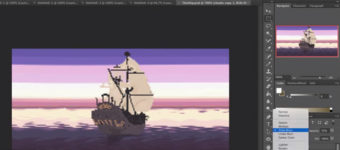Best Free Aseprite Tutorials For Game Designers & Pixel Artists
Pixel art has seen a major resurgence largely driven by a growing indie developer community that loves pixel art for the nostalgia factor, aesthetic, and relative ease of production.
There’s a lot of software out there for creating pixel art. But Aseprite is one of the best.
Popular for its simple interface and smooth workflow, Aseprite is the perfect program for anyone learning pixel art or looking to create professional-level pixel graphics.
With the following free tutorials you’ll quickly learn how to use Aseprite’s lean but powerful toolset to create rich characters, items, weapons, and custom animations.
And since the program is open source you could pull the source code to compile Aseprite for free, like I did on my Ubuntu machine.
Aseprite Guide For Beginners
MortMort’s beginner’s guide to Aseprite covers all the basics of the program.
With detailed descriptions of each tool and clear examples, you’ll quickly learn everything you need to make your own pixel art.
Besides the main toolbox, you’ll also learn how to use the timeline to construct animations as well as exporting sprite sheets for game development. You’ll see how to use layers and to break up complex scenes and characters.
Aseprite was designed for simplicity, but MortMort shows you how to get the most out of the software by pushing it further into some complexity.
By introducing Aseprite as an alternative to Photoshop, MortMort explains that both programs have their uses in game development.
Animation & Timeline Tools
Another great video for beginners, this tutorial by MortMort focuses on the timeline and covers the principles of frame by frame animation in Aseprite.
Leaving no stone unturned, MorMort explores all the settings available for animation including interface layouts, layers, onion skinning, preferences, and much more.
Even seasoned users of Aseprite may learn something here.
Despite the simplicity of the interface design Aseprite is packed with powerful features. Besides covering the basics MortMort also dives into subjects like tags and cell linking, which will help you get the most out of Aseprite.
By taking advantage of the more unique features, users will accelerate their learning and production speed. One of the reasons game developers choose pixel art as a style for their games is because of how quickly artists can create it.
Aseprite helps them do it even faster.
Anti-Aliasing Basics
One more fantastic video by MortMort, and this one has some excellent tips on anti-aliasing for beginners.
Anti-Aliasing is an intimidating topic for anyone but it’s crucial to learn. This is a technique that can give your pixel art creations extra realism and help them pop off the screen.
With this type of artwork, every pixel is important and needs to convey as much information as possible. Anti-aliasing is a way to use differently valued pixels to help smooth jagged lines and create the illusion of form.
If done correctly, anti-aliasing will add depth to your images.
Mort goes a step further and shows you some best practices for creating sprites for games. For example, since game characters appear on many different backgrounds you’ll want to use a neutral color for your outline.
Shading Techniques
In this basic tutorial Rainy Day 3210 explains how to use shading to create depth.
By opening with some examples of bad art, Rainy Day helps budding pixel artists identity problems with their own art and suggests techniques to avoid.
Towards the end Rainy Day covers a simple example of using value to create depth. With 3 shades of blue and black the artist creates a convincing blue ball. We can see how the changing values “turn” the form, making it appear three-dimensional with just a handful of pixels.
This video also includes some tips on using the curve tool in Aseprite. It’s fantastic for adding shading to your characters and objects.
How To Create A Sprite Sheet
Sprite sheets are extremely useful for game development, but creating them by hand is tedious.
Luckily Aseprite makes creating sprite sheets a breeze so we don’t have to do it ourselves.
ETOSurvival shows you how to use Aseprite and its timeline to create a four-directional walk cycle for a video game character. Think of top-down 2d games like Zelda and you’ll get the idea.
By combining all the graphics into one main image, it makes organizing game content easier. It also reduces the file size of the game by reducing the number of files needed to render the characters(generally called compression).
Another advantage of using sprite sheets is that they’re flexible and make it easy to change your game.
For instance, you can quickly make changes to a character by editing the sprite sheet and saving the file. This will automatically update the character animations across the entire game.
Character Creation & Animation
Character creation is one of the most challenging aspects for any video game.
A good character can make or break an otherwise OK project. In this video Advent1013 designs and animates a simple character using Aseprite with many handy pixel techniques.
Using a 32×32 pixel canvas you can follow along with these basic technique for developing characters. The artist creates a silhouette of the figure before adding details which is incredibly valuable to practice on your own.
Art students who have done lots of figure drawing will know this is a common approach with charcoal sketching.
Brush Tips & Tricks
MortMort is back with an advanced tutorial on using the brush tool in Aseprite.
These helpful tips are designed to speed up your workflow and make your pixel art come out looking quite polished.
First up is tile painting. This is a super useful technique that can really save you time, especially if you’re painting larger scenes made of many tiles. This feature has a lot of creative applications so you’ll want to experiment with all the possibilities.
Also Mort covers the ink settings in Aseprite which can take time to learn. Use these settings to quickly shade a sprite or paint elaborate textures with subtle blends.
8-Frame Run Cycle
Creating run cycles is something you’ll do a lot as a character animator, especially working in pixels.
The more you practice the better you’ll get.
This excellent tutorial by YouTuber HeartBeast walks you through creating a basic 8-frame run cycle. Don’t be fooled: 8 frames are all you’ll need for a convincing animation.
Run cycles are a great chance to add personality and expression to your characters. Pay attention to how HeartBeast builds the animation and note the key points that help guide the work.
For instance, the ground should remain consistent across all the frames.
Tileable Grass
Knowing how to make seamless tiles is an important part of making pixel art.
Traditionally, these tiles were used to cover a lot of ground while taking up very little computer memory. Today they are one of many tools in the pixel artist’s toolbox.
For tiles to be seamless they need to wrap in both directions. Aseprite makes this easy by providing a Tile Mode option under the View tab.
Use this to preview a tile image to see how it looks when duplicated horizontally and vertically. Or trying duplicating on the y axis to test an animated waterfall.
Pixel Art House
In this short tutorial by artist TutsByKai you’ll learn a simple but effective method for making a pixel art house.
By following a few procedures and working them into your routine you’ll be able to craft pixel-perfect Aseprite houses fast.
Start with an outline of the roof and then draw the body of the house.
Follow with the doors and windows before moving onto details like roof tiles and window trimmings. Use copy and paste combined with flipping and rotation to quickly expand textures.
Stone Texture
Now that you know how to make a grass texture it’s time to move onto rocks and stones.
TutsByKai shows you how to use Aseprite’s Tiled Mode to paint a strikingly realistic texture.
Start with an outline of the individual stones and don’t be afraid to push them to the edge. Pixel artists talk about “hiding the grid,” which means hiding the seams of the tiles. Move into dark and light values and end with the highlights on top of the darkest shadows.
Smoke Animation
Fancy smoke animations are the perfect way to add some pizzazz to your pixel art.
Follow along with this superb tutorial and create your very own mystical smoke for a chimney, campfire, or a magical attack. This is perfect for necromancers and other magic users.
This video teaches an interesting method with onion skinning to develop the motion between frames. It’s a good idea to start with simple shapes and work on the flow of the entire animation before painting details or shadows.
Charmander Art & Animation
This is a time-lapse video with no voice over so it’s not a full tutorial.
Despite the lack of instruction, it’s still an excellent example of how to combine many of the techniques presented so far.
Watch as this skilled artist animates Charmander from scratch entirely with pixels.
They use onion skinning as well as anti-aliasing to achieve smooth edges with clean animations. And they build up the creature using a silhouette, just like we saw in previous tutorials from this list.
Advanced Aseprite Tools & Tips
JebbyGD has got some great tips and tricks for advanced Aseprite users.
This video is basically a walkthrough of the options in the toolbar, but if you haven’t fully explored it yourself you should let JebbyGD do it for you.
Did you know that you can easily replace colors and change the size of your sprites on-the-fly? You can also adjust the color curves of your pixels, create custom brushes, and generate quick text.
Definitely check this out once you’re a bit more comfortable with the basics of the software.
Despite its simplified design, Aseprite packs a bunch of powerful features together that make it a favorite of both hobbyist and professional pixel artists.
Once you start using it yourself I think you’ll see why.